How To
How to set a custom Safari background in iOS 15
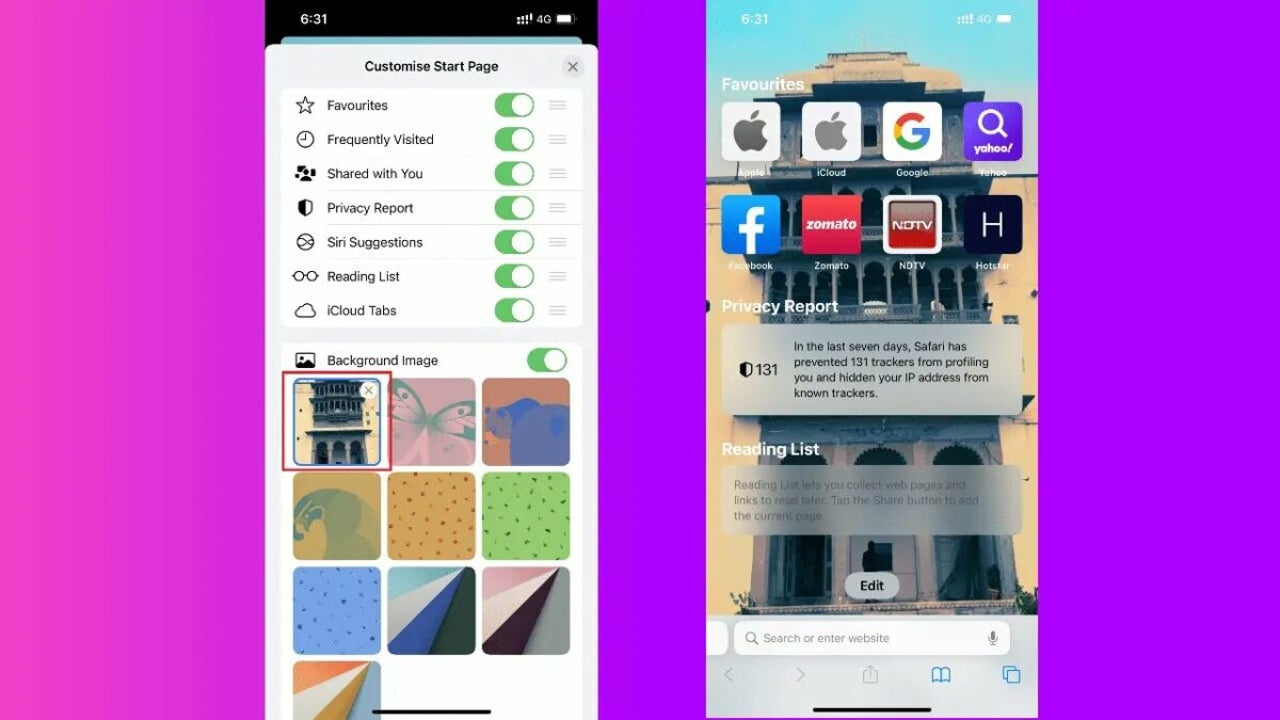
- February 3, 2022
- Updated: July 2, 2025 at 3:57 AM
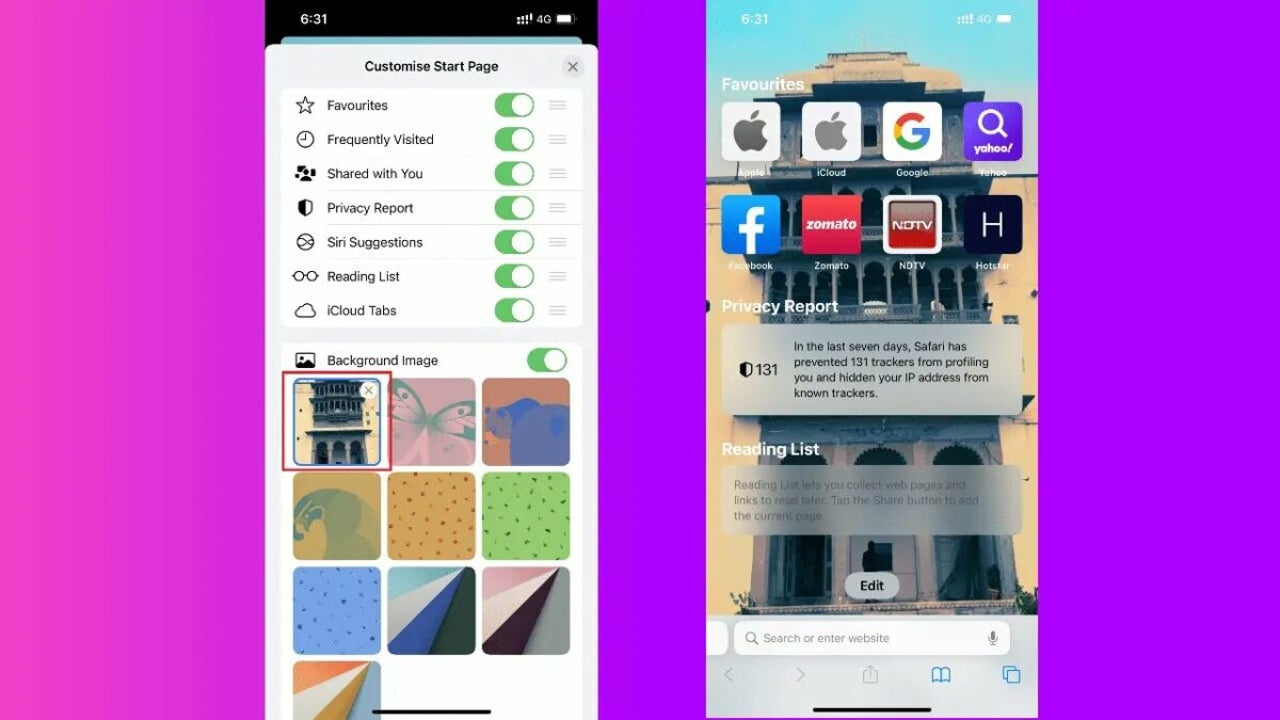
Safari’s iOS 15 comes with many new adjustments and features. From tab groups to a movable address bar, there are so many ways that you can now make the Safari browser your own. Another way that you can start to personalize the Safari browser is by uploading a custom background.
This feature has been available on the Apple Mac systems for a while but has only recently been introduced to mobile versions of Safari for iPhones and iPads. So, how do you set a custom Safari background in iOS?
What is the latest version of iOS?
The latest version of Apple iOS is currently 15.3. To change the background on your Safari browser, you’ll require iOS 15 or newer. If you’re unsure if you have the latest version on your mobile device, check your updates now. You can check for updates on your iPhone by navigating to the general settings on your device.
To change the background on your Mac computer, you’ll need MacOS14 or newer. You can check the version of your macOS and see if there are any updates available from the system preferences on your computer.
It is recommended to set your Apple devices to stay up to date with any updates to ensure you have all the newest features and fixes when using your device.
How to set a custom Safari background?
Let’s see how you can change the background of Safari on your mobile device to make the browsing experience more personalized.
Launch the Safari app
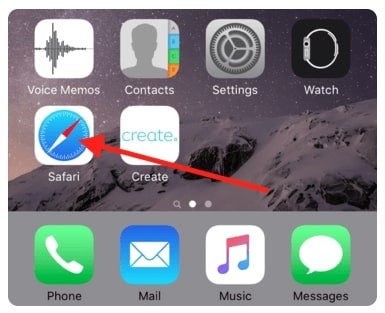
The first thing you’ll need to do is launch the Safari browser on your iPhone or iPad. You can do so by tapping on the browser icon in your app menu.
Tap on the double square icon
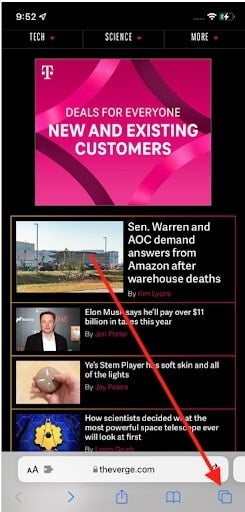
Depending on your settings, the browser might automatically open on the last page you visited. However, you’ll have to open a new page to change the background. The first step in doing this is tapping on the double square icon at the bottom right of your screen.
Tap on the ‘+’ button
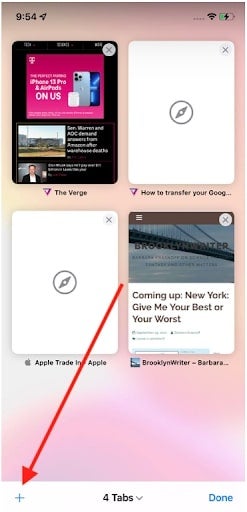
You’ll be taken to a new page where you’ll see thumbnails of all the pages currently open in your browser. To open a new page, you need to tap on the ‘+’ button at the bottom left of your screen.
Tap on the ‘Edit’ button
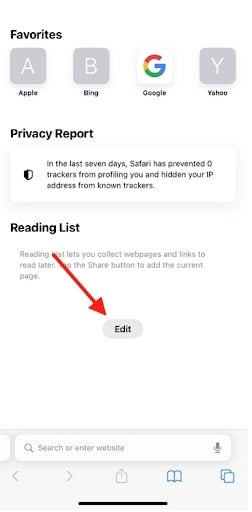
Now you’ll find yourself on the ‘Customize Start’ page. To set your background, you need to tap on the ‘Edit’ button at the bottom center of your screen.
Toggle background image on
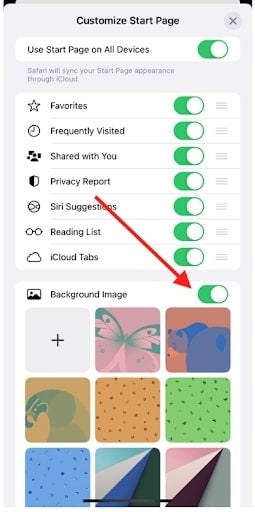
Now you’ll be on the settings screen where you can change various aspects of your start page in Safari. Here you can toggle what you want to see and, more importantly, what you don’t. Right at the bottom of the list, you’ll see the option for a background image. Turn the toggle on to choose a custom image for your background.
Choose your image
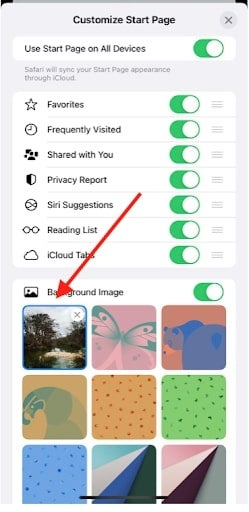
Now you can choose what image you want to use. You can select any of the pre-installed Apple backgrounds shown by tapping on them. If you want to choose from the pictures and photos on your device, tap on the first box, which is empty and shows a ‘+’ on it. This will take you to your device photos, where you can choose from your saved images.
Personalize your browsing with a unique background
Just like that, you can have a new, customized background in your Safari browser. By following these simple steps and ensuring you have the right version to support customized backgrounds, you can set any background of your choice within a few minutes.
And if you’re working on a computer, you can also enjoy expressing yourself by changing your Safari homepage on a Mac device within a few steps.
Latest from Leri Koen
You may also like
 News
NewsChatGPT achieves a 76% increase in its performance
Read more
 News
News'Clair Obscur: Expedition 33' cost a complete fortune, but it's wildly successful
Read more
 News
NewsHelldivers 2 is getting ready to receive its biggest update to date
Read more
 News
NewsThe Game Awards crowned the game of the year last night amid huge controversies
Read more
 News
NewsThe most shocking news from The Games Awards 2025
Read more
 News
NewsThe series returns where you will see Idris Elba like you have never seen him before
Read more