How To
How to Delete Safari on Mac in 5 Fast Steps
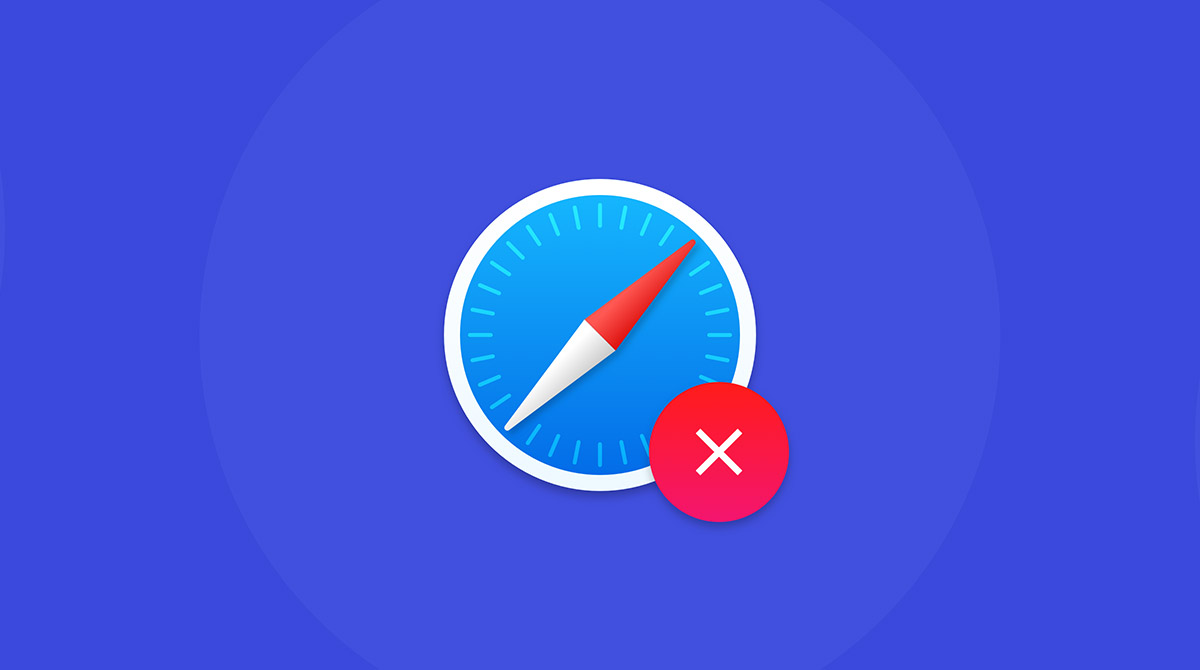
- March 25, 2021
- Updated: July 2, 2025 at 4:10 AM
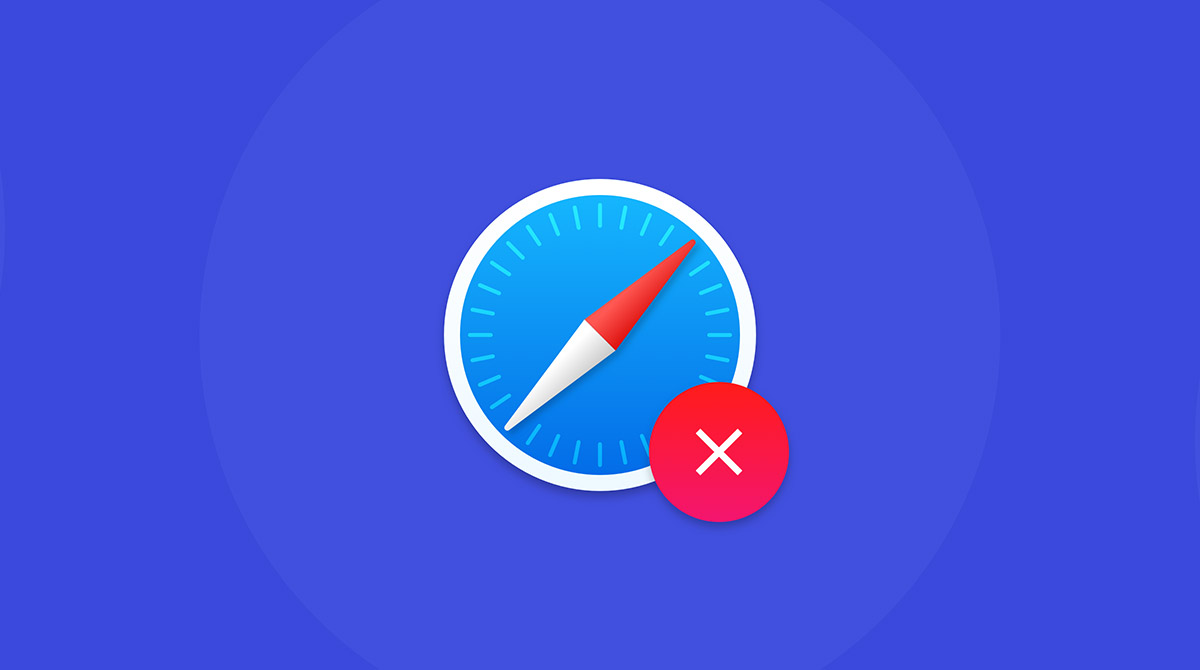
There are many different internet browsers available on the market today: Firefox, Chrome, Edge, and Safari, to name a few.
Every device that can connect to the internet comes with a default browser already installed. However, sometimes, the browser can be overly slow, the interface is unappealing, or you have had the browser for too long.
For most devices, uninstalling a browser that you’re not using is very straightforward but removing Safari from a Mac is a somewhat tricky process. This is because Apple has hard-coded Safari into the operating system. In other words, if you remove it, it could damage the OS.
In this guide, we will show you how to remove Safari safely from your Mac. Although we must mention that this is ideal for those who are comfortable working around computers.
How to Delete Safari on Mac
This is quite a complex process. We highly recommend that you only proceed if you possess extensive knowledge of the inner workings of macOS and computers as a whole.
Step 1: Disable the SIP
We will first need to disable the System Integrity Protection (SIP). To do this, boot up your Mac while holding in the Command+R keys.
This will allow you to start up in Recovery mode. Click on Utilities in the Menu bar and select Terminal.
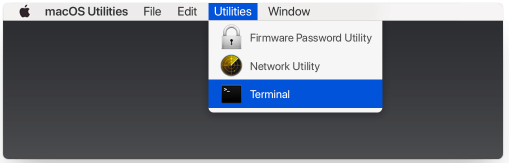
Step 2: Restart your device
Type “csrutil disable” into the Terminal window and press Enter, disabling the SIP. Restart your machine normally and log in with the admin account.
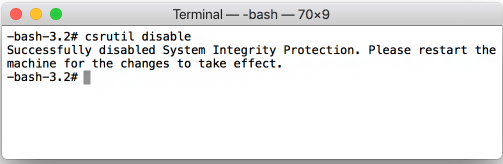
Step 3
Launch the Terminal from the Launchpad and type in “sudo mount -uw /System/Applications” and press Enter.
You will be asked for a password as well.
Now you’ve enabled Read/Write permissions on the Applications folder.
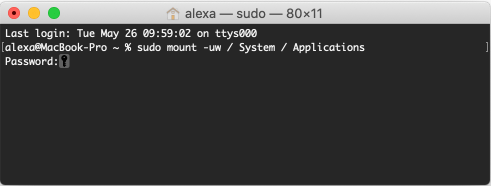
Step 4
Now type in “cd /Applications/” and press Enter to display the Applications folder and then type “sudo rm -rf Safari.app/” and hit that Enter key one more time to remove Safari.
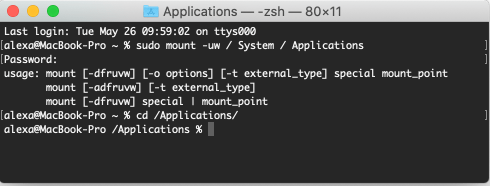
Step 5
Your last step is to switch SIP back on. To do this, follow the steps in Step 1 and type “csrutil enable” into the Terminal window.
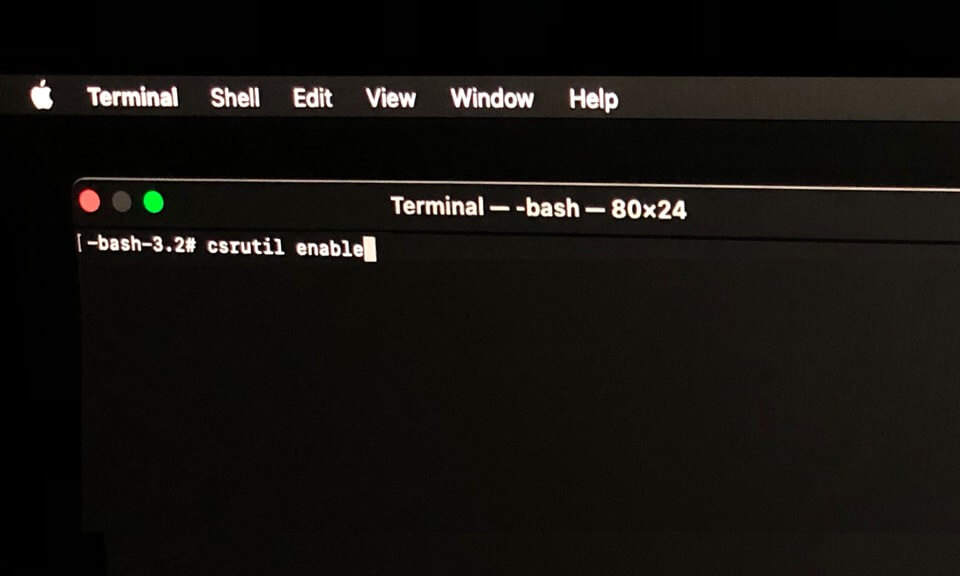
One Browser to Rule Them All
We all know how annoying it can be to open a link and the wrong browser starts up.
Sometimes, it’s better to have one program installed that does the job than having an array of browsers that bog down your system. In that case, though, Safari has proven to be a rather popular browser and it may be worth having on the computer.
Latest from Shaun M Jooste
You may also like
 News
NewsThe most interesting indie of the year puts us in the shoes of a crystal demon who skateboards
Read more
 News
NewsAccording to the author of Percy Jackson, the series is more faithful to his books than the movies
Read more
 News
NewsMike Tyson took almost 30 years to discover that an iconic video game character was inspired by him
Read more
 News
NewsWarner Bros. is strongly opposed to Paramount's hostile takeover bid
Read more
 News
NewsCon 26 años a sus espaldas, esta franquicia de juegos de estrategia y RPG anuncia la fecha de lanzamiento de su nueva entrega
Read more
 News
NewsWhat is Fantastic Frontiers? The new trend that Adobe Firefly helps you create effortlessly
Read more